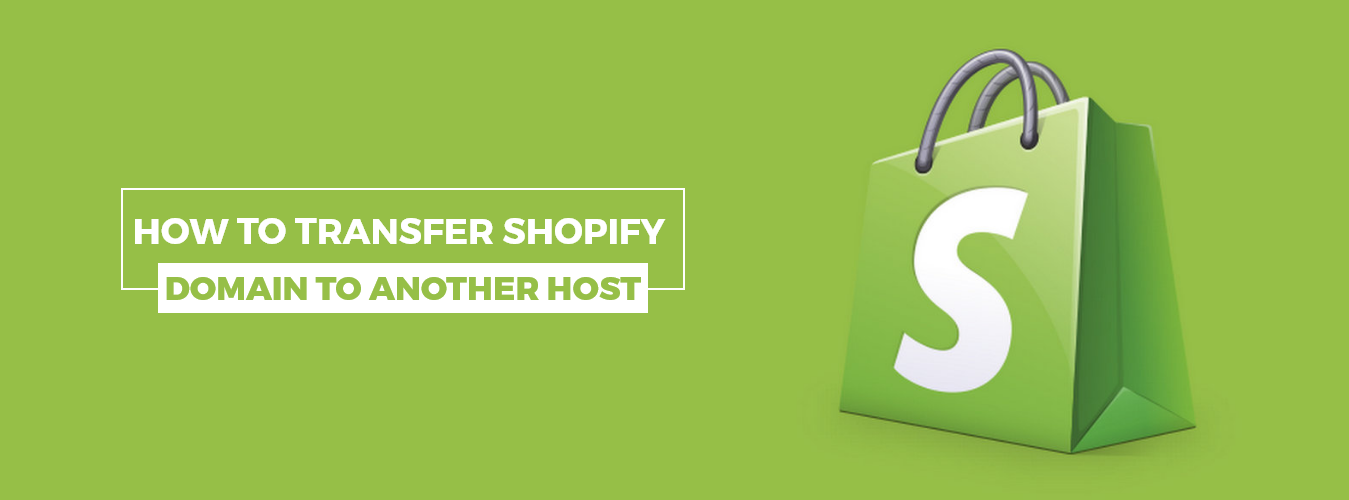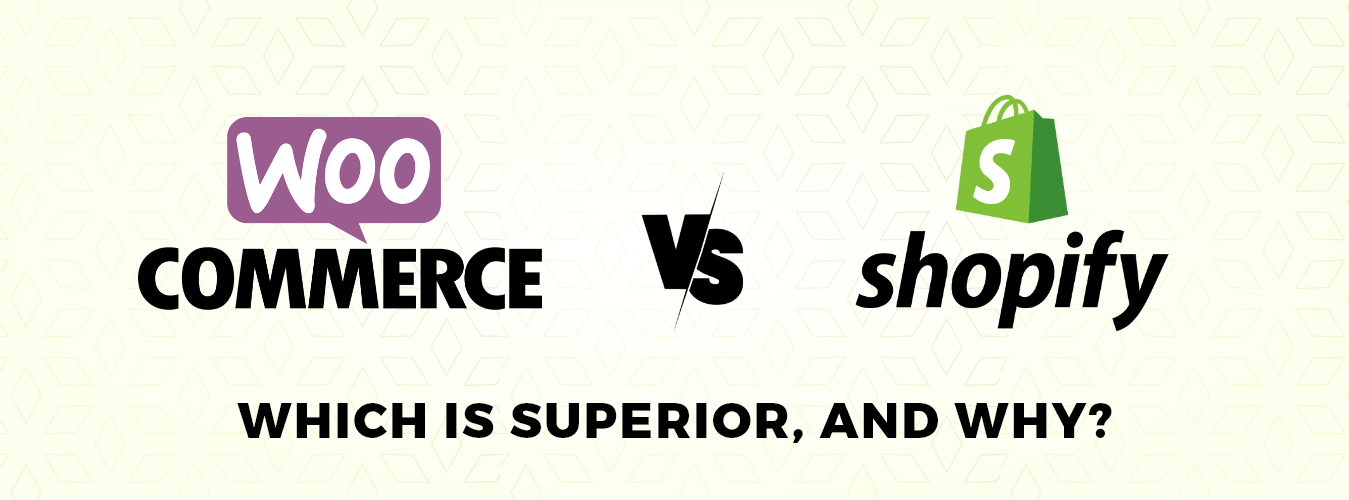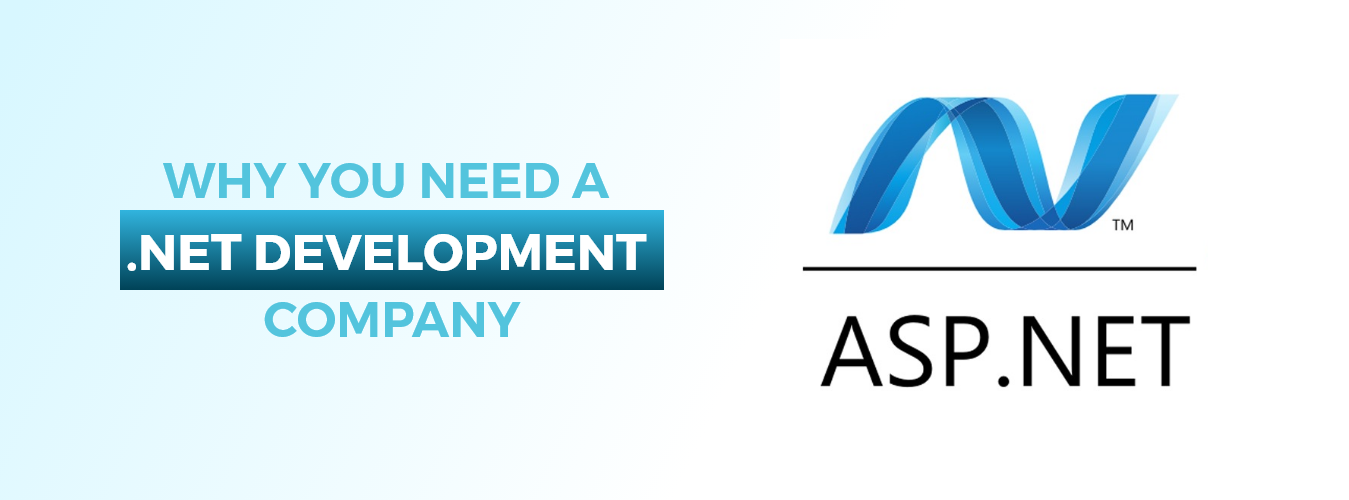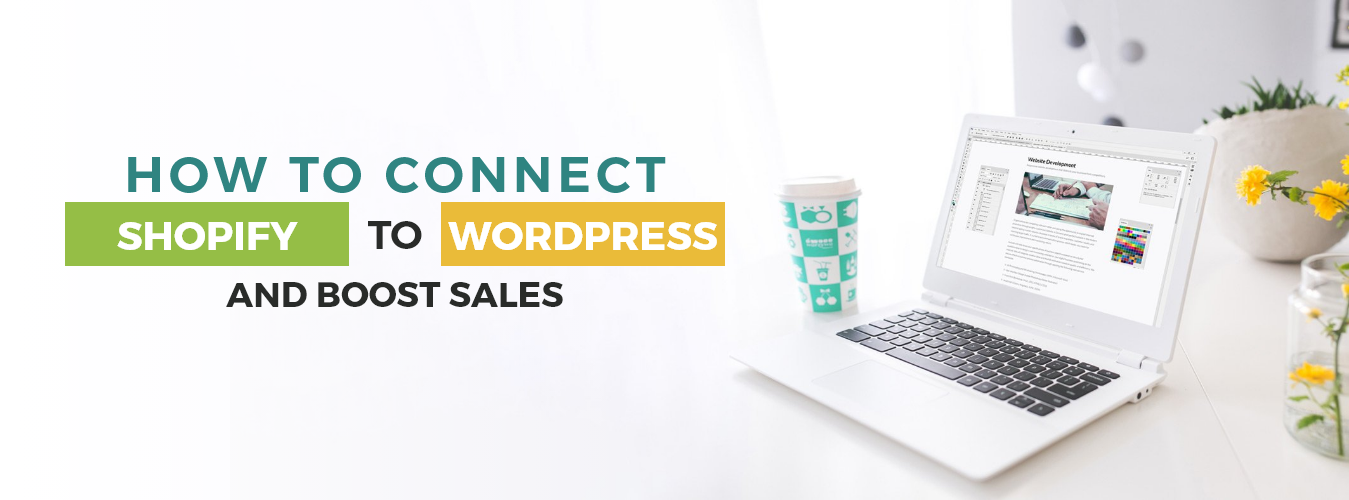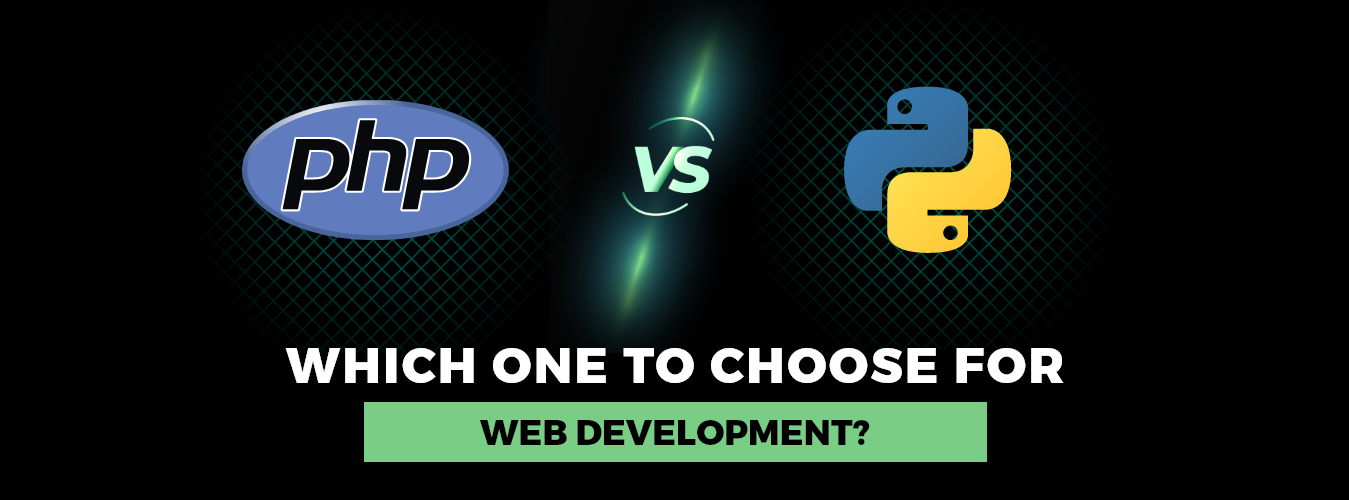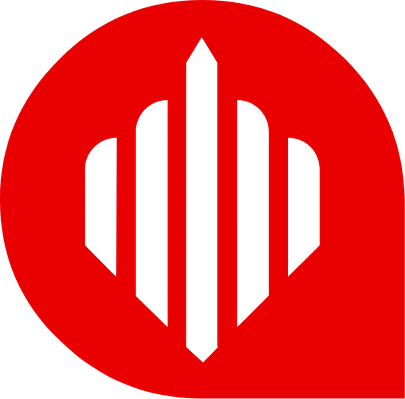Transferring your Shopify domain to another host is a straightforward process that requires a few simple steps. By unlocking your domain, obtaining the authorization code, initiating the transfer, verifying the transfer, and waiting for the transfer to complete, you can successfully transfer your domain and manage it through your new host. It is important to follow the instructions provided by both Shopify and your new host carefully to ensure a successful transfer. If you experience any issues or have questions, don’t hesitate to contact Shopify Development Company.
How to transfer a Shopify domain to another host you will need to follow these steps:
Unlock your domain
You will need to unlock your domain at Shopify by going to the “Domains” section of your Shopify store’s admin panel, selecting the domain you want to transfer, and clicking “Manage.” From there, you should be able to unlock the domain.
To unlock your domain on Shopify, follow these steps:
- Log in to your Shopify store’s admin panel.
- Go to the “Domains” section, which is located in the “Online Store” menu.
- Find the domain you want to unlock and click “Manage.”
- In the “Settings” section, you will see an option to “Unlock domain.” Click on this option to unlock your domain.
- You should see a message confirming that your domain has been unlocked.
Note: If you cannot unlock your domain in the Shopify admin panel, it may be because a third-party registrar manages your domain. In this case, you will need to log in to your account with the registrar and unlock the domain.
Also Recommend: How to Connect Shopify to WordPress and Boost Sales
Obtain the domain’s Authorization Code
The authorization code is required to transfer a domain to another host. You can find this code by going to the “Domains” section of your Shopify store’s admin panel and clicking on “Manage.” From there, you should be able to find the authorization code.
To obtain the authorization code for your Shopify domain, follow these steps:
- Log in to your Shopify store’s admin panel.
- Go to the “Domains” section, which is located in the “Online Store” menu.
- Find the domain you want to transfer and click “Manage.”
- In the “Settings” section, you will see a section labeled “Authorization code.” This is the code you will need to provide to your new host to initiate the transfer of your domain.
- Copy or write down the authorization code. You will need to provide this code to your new host to initiate the transfer.
Note: Some registrars may refer to the authorization code as an “EPP code” or “transfer code.” Ensure you provide the correct code to your new host to initiate the transfer.
Initiate the transfer
Login to the account at the new host where you want to transfer your domain and follow their instructions for initiating a domain transfer. You will be asked to provide the authorization code you obtained in step 2.
To initiate the transfer Shopify domain to another host, follow these steps:
- Log in to your account with the new host to where you want to transfer your domain.
- Look for a section labeled “Domain Transfer” or “Transfer Domain.” This may be located in your account dashboard or in the “Domains” section of your account.
- Follow the host’s instructions for initiating a domain transfer. You will likely be asked to provide your domain name and the authorization code that you obtained from Shopify.
- Provide the necessary information, including your domain name and authorization code, and submit the transfer request.
- Wait for your new host to verify the transfer request. Depending on the host, this may take several hours or up to a few days.
Note: Some hosts may require additional information or steps to initiate a domain transfer, such as configuring your DNS settings. Follow the host’s instructions carefully to ensure a successful transfer.
Get Your Own Empowered Web Application Development
contact usVerify the transfer
The new host will send a verification email to the email address associated with your domain. You must follow the instructions in this email to verify the transfer.
To verify the transfer of your Shopify domain to another host, follow these steps:
- Wait for the verification email: Your new host will send a verification email to the email address associated with your domain. This email will contain instructions on how to verify the transfer.
- Follow the instructions in the verification email: The instructions will typically involve clicking a link or entering a code to confirm that you have authorized the transfer of your domain.
- Complete the verification process: Follow the instructions provided in the verification email to complete the verification process.
- Wait for the transfer to complete: The transfer process can take up to seven days. You will be notified by your new host when the transfer is complete and your domain is fully transferred to your new host.
Note: If you do not receive a verification email or are unable to complete the verification process, contact your new host for assistance. They will be able to help you resolve any issues and complete the transfer of your domain.
Wait for the transfer to complete:
- After you have initiated and verified the transfer Shopify domain to another host, you will need to wait for the transfer to complete. The transfer process can take up to seven days, depending on the host.
- During this time, it is important to keep an eye on your email and follow any additional instructions your new host may provide.
- Once the transfer is complete, your domain will be fully managed by your new host and will no longer be managed by Shopify. You can access and manage your domain through your new host’s account.
Note: During the transfer process, it is important to keep your Shopify store running and to ensure that your domain’s DNS settings are properly configured to prevent any interruptions to your online store. If you have any concerns about the transfer process or if you experience any issues, contact your new host for assistance.