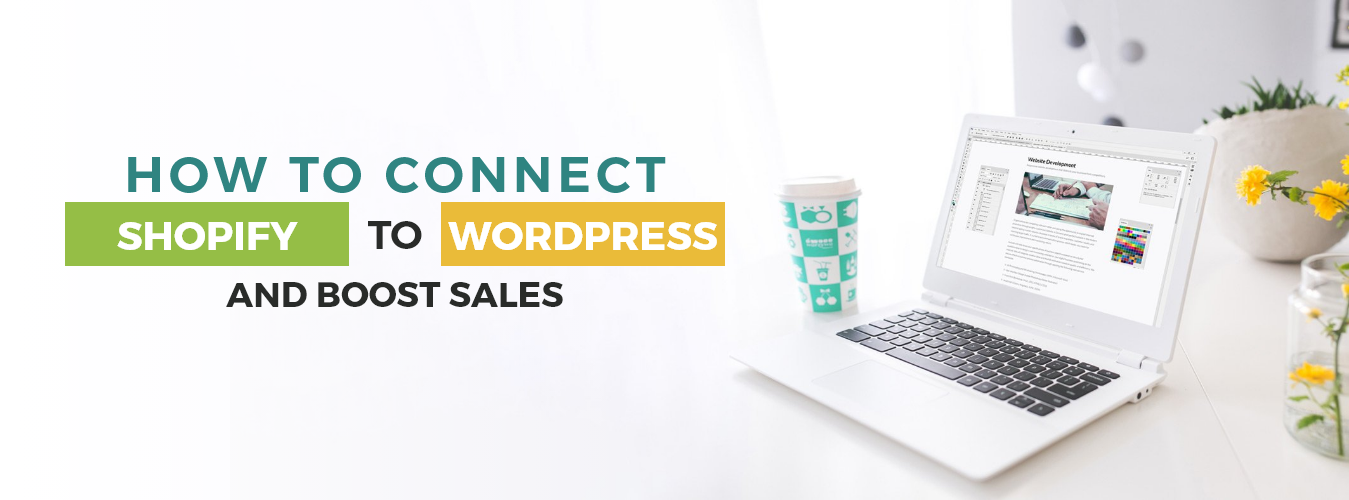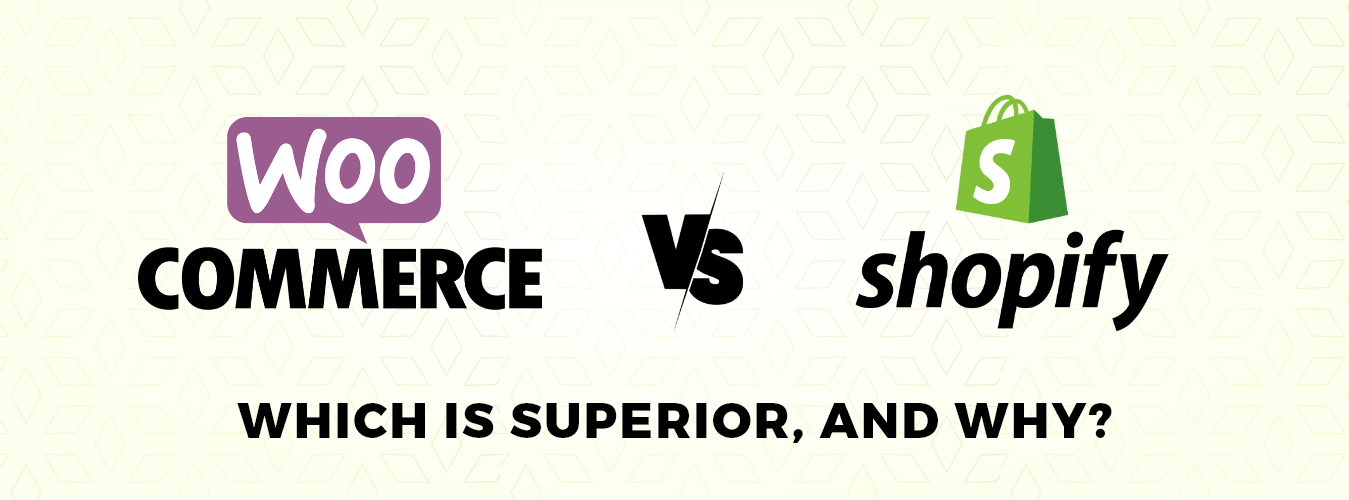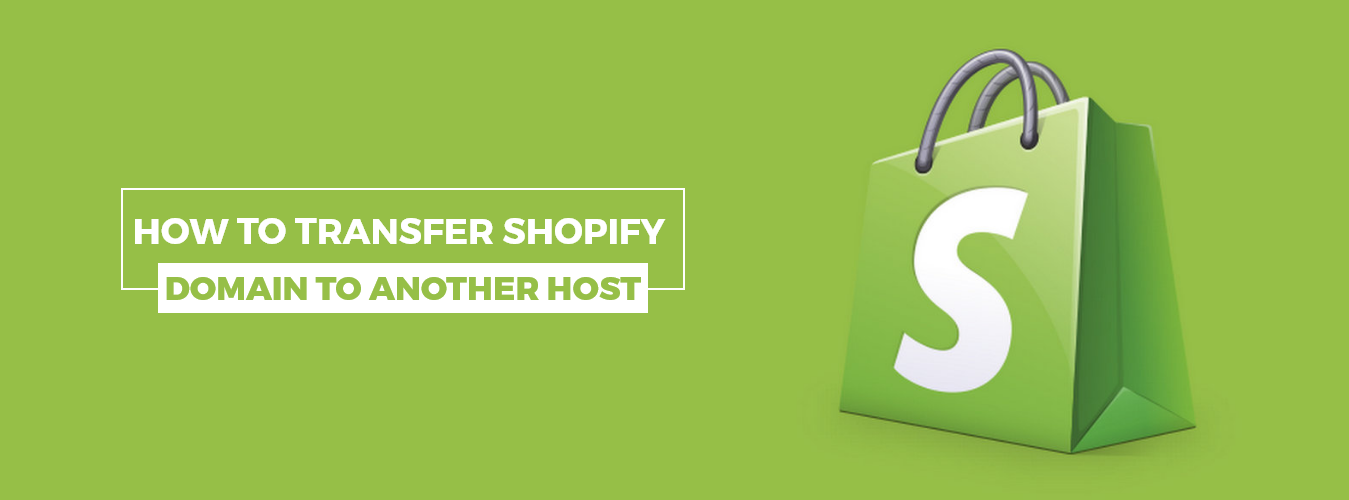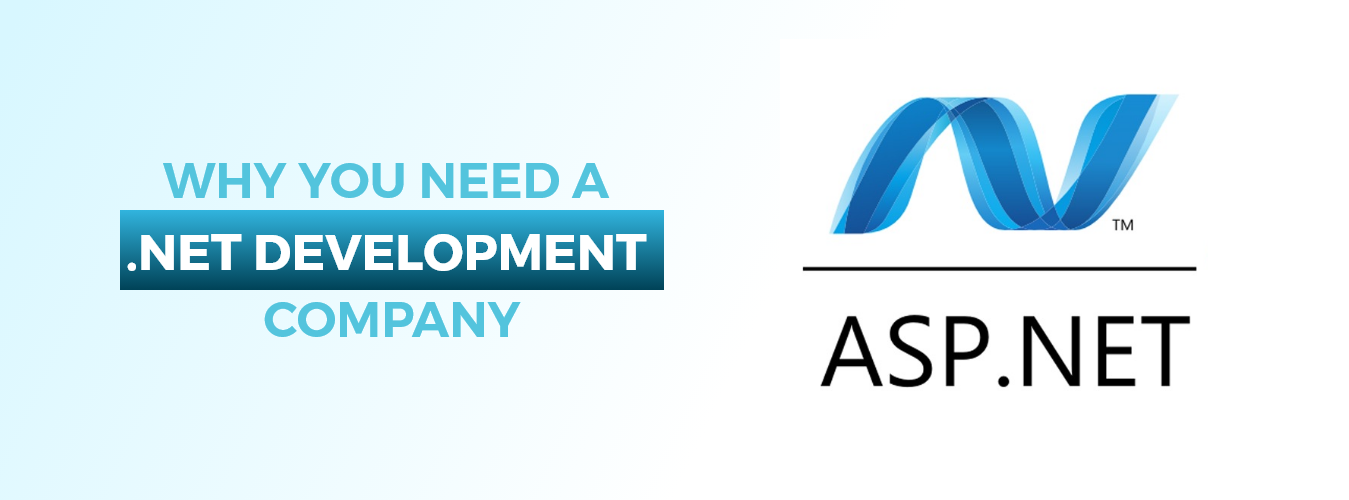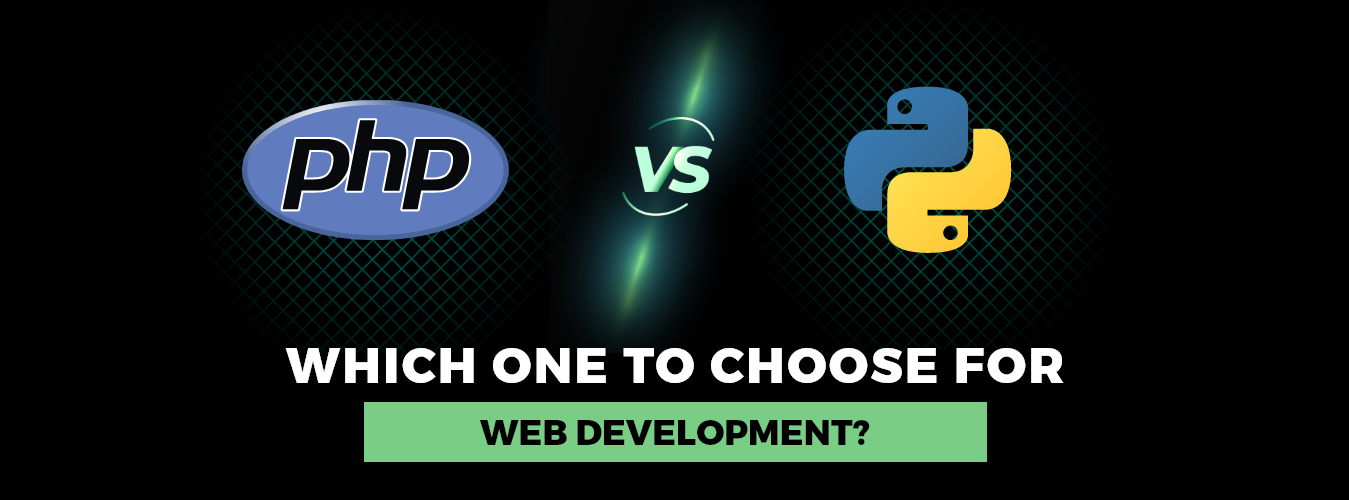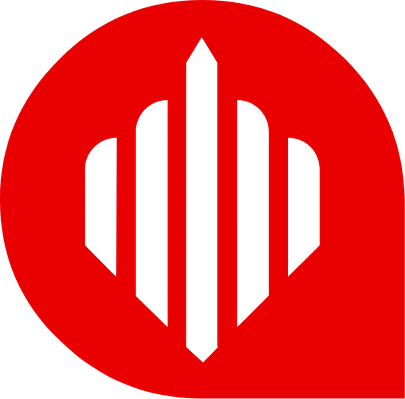Shopify and WordPress are popular platforms for building and managing an online store. WordPress Shopify integration these platforms can help you take advantage of the best features of each and boost your sales.
The steps to connect Shopify to WordPress
Install the Shopify plugin for WordPress
The first step is to install the Shopify e-commerce plugin for WordPress. This plugin lets you easily connect your Shopify store to your WordPress site.
To install the Shopify plugin for WordPress, follow these steps:
- Login to your WordPress dashboard: Go to your WordPress site and log in to your dashboard.
- Go to the plugin section: Once you’re logged in, go to your dashboard’s “Plugins” section.
- Click on “Add New”: In the plugins section, click on the “Add New” button to add a new plugin to your site.
- Search for “Shopify”: In the search bar, type “Shopify” and hit the “Enter” key. This will show you a list of plugins related to Shopify.
- Install the Shopify plugin: Find the Shopify plugin and click on the “Install Now” button. WordPress will automatically download and install the plugin for you.
- Activate the plugin: After the installation is complete, click on the “Activate” button to activate the plugin.
- Configure the plugin: Once the plugin is activated, navigate to the Shopify section in your WordPress dashboard. You will be prompted to enter your Shopify store URL and API credentials here.
That’s it! You have successfully installed the Shopify plugin for WordPress and are ready to start integrating your Shopify store with your WordPress site.
Connect your Shopify store to WordPress
Once you have installed the plugin, navigate to the Shopify section in your WordPress dashboard. You will be prompted to enter your Shopify store URL and API credentials here.
To connect your Shopify store to WordPress, follow these steps:
- Login to your WordPress dashboard: Go to your WordPress site and log in to your dashboard.
- Go to the Shopify section: Once you’re logged in, go to your dashboard’s “Shopify” section.
- Enter your Shopify store URL and API credentials: In the Shopify section, you will be prompted to enter your Shopify store URL and API credentials. The URL should be the URL of your Shopify store, and the API credentials are used to connect your Shopify store to your WordPress site.
- Connect to your Shopify store: After entering the required information, click on the “Connect to Shopify” button. This will connect your Shopify store to your WordPress site.
- Import your products: Once your Shopify store is connected to WordPress, you can import your products, collections, and orders into WordPress. This will allow you to manage your store directly from WordPress without switching back and forth between Shopify and WordPress.
- Customize your Shopify store’s appearance: You can use WordPress themes and plugins to customize the appearance of your Shopify store, making it look and feel more like your WordPress site.
That’s it! You have successfully connected your Shopify store to your WordPress site. You can now start using the Shopify plugin to manage your online store directly from WordPress.
Import your products
Once you have connected your Shopify store to WordPress, you can import your products, collections, and orders into WordPress. This will allow you to manage your store directly from WordPress without switching back and forth between Shopify and WordPress.
To import your products from Shopify to WordPress, follow these steps:
- Login to your WordPress dashboard: Go to your WordPress site and log in to your dashboard.
- Go to the Shopify section: Once you’re logged in, go to your dashboard’s “Shopify” section.
- Click on “Import Products”: In the Shopify section, click on the “Import Products” button to import your products from Shopify to WordPress.
- Select the products you want to import: A list of your Shopify products will be displayed. Select the products you want to import to WordPress and click on the “Import Selected Products” button.
- Wait for the import to complete: The import process may take a few minutes, depending on the number of products you import. Wait until the import is complete, and then you can view your imported products in the WordPress dashboard.
- Manage your products in WordPress: Once the import is complete, you can manage your products in WordPress, including editing product details, adding product images, and changing the order of your products.
That’s it! You have successfully imported your products from Shopify to WordPress, and you can now manage your online store directly from your WordPress site.
Embed products and collections on your WordPress site:
You can use shortcodes or widgets to embed products and collections from your Shopify store directly on your WordPress site. This will allow customers to view and purchase products directly from your WordPress site.
- To embed products and collections from your Shopify store on your WordPress site, follow these steps:
- Login to your WordPress dashboard: Go to your WordPress site and log in to your dashboard.
- Go to the Shopify section: Once you’re logged in, go to your dashboard’s “Shopify” section.
- Copy the embed code: In the Shopify section, find the product or collection you want to embed on your site and click on the “Embed” button. This will display the embed code for that product or collection.
- Create a new page or post: In your WordPress dashboard, go to the “Pages” or “Posts” section and create a new page or post where you want to embed the product or collection.
- Switch to the text editor: In the page or post editor, switch from the visual editor to the text editor.
- Paste the embed code: In the text editor, paste the embed code that you copied from the Shopify section.
- Publish or update the page or post: Once you’ve pasted the embed code, publish or update the page or post.
That’s it! Your Shopify product or collection will now be embedded on your WordPress site, and visitors can view and purchase your products directly from your site. You can repeat this process to embed multiple products and collections on your site.
Get Your Own Empowered Web Application Development
contact usCustomize your Shopify store’s appearance:
You can use WordPress themes and plugins to customize the appearance of your Shopify store, making it look and feel more like your WordPress site. To customize the appearance of your Shopify store on your WordPress site, you can use WordPress themes and plugins.
Here are some steps to follow:
- Choose a WordPress theme: In your WordPress dashboard, go to the “Appearance” section and choose a theme you like. A theme controls your WordPress site’s overall look and feel, including the font, colors, and layout.
- Install a Shopify plugin: You can find many Shopify plugins in the WordPress plugin repository. Choose a plugin that matches your needs and install it on your WordPress site.
- Customize the plugin settings: After installing the plugin, go to the “Settings” section and customize the plugin settings to match the appearance of your Shopify store. For example, you can change your store’s colors, font, and layout.
- Customize the theme settings: If your chosen theme has its settings, go to the “Appearance” section and customize the theme settings. This may include options for changing your site’s background color, font, and layout.
- Preview and test your changes: Once you’ve made your changes, preview your site to see how it looks. If everything looks good, publish your changes. If not, make any necessary changes and repeat the process.
By connecting Shopify to WordPress, you can take advantage of the best features of both platforms and create a seamless, user-friendly experience for your customers. This can help increase customer engagement and boost sales.
Conclusion
Using the Shopify plugin for WordPress, you can import your products, embed products and collections, and customize the appearance of your store. With a little effort, you can create a seamless and attractive online store that drives more traffic and generates more sales. If you need any help, you can take help from Custom Shopify Development Services.